You'll need to go to Palo Alto Networks support portal in order to register a PAN firewall appliance. Click Register to setup a new login account.
admin@PA-200> show system
> disk-space Report filesystem disk space usage
> environmentals Show system environment state
> files List important files in the system
> info System information
> logdb-quota Report logdb quotas
> masterkey-properties Master key properties
> resources System resources
> services System services
> setting show system setting
> software Software information
> state System state
> statistics statistics
admin@PA-200> show system info
hostname: PA-200
ip-address: 192.168.1.1
netmask: 255.255.255.0
default-gateway:
ipv6-address: unknown
ipv6-link-local-address: fe80::b60c:25ff:fe45:5800/64
ipv6-default-gateway:
mac-address: b4:0c:25:45:58:00
time: Sun Feb 12 11:01:24 2017
uptime: 0 days, 0:12:57
family: 200
model: PA-200
serial: 001606021234
sw-version: 6.0.4
global-protect-client-package-version: 0.0.0
app-version: 410-2049
app-release-date: unknown
av-version: 0
av-release-date: unknown
threat-version: 0
threat-release-date: unknown
wildfire-version: 0
wildfire-release-date: unknown
url-filtering-version: 0000.00.00.000
global-protect-datafile-version: 0
global-protect-datafile-release-date: unknown
logdb-version: 6.0.6
platform-family: 200
logger_mode: False
vpn-disable-mode: off
operational-mode: normal
multi-vsys: off
Type your email address and enter the captcha code. The
portal will reject any public email account (Gmail, Hotmail,
etc). It has to be a private company email address.
Select Device Registration type > choose Register device using Serial number or
Authorization Code then click Submit.
Fill up the necessary info (* fields are required) and
enter the PAN firewall Serial Number or Auth Code and Sales Order Number or Customer
ID below.
You can retrieve the PAN firewall serial number via the Dashboard web GUI or
use the show system info CLI
command. Click Submit.
> disk-space Report filesystem disk space usage
> environmentals Show system environment state
> files List important files in the system
> info System information
> logdb-quota Report logdb quotas
> masterkey-properties Master key properties
> resources System resources
> services System services
> setting show system setting
> software Software information
> state System state
> statistics statistics
admin@PA-200> show system info
hostname: PA-200
ip-address: 192.168.1.1
netmask: 255.255.255.0
default-gateway:
ipv6-address: unknown
ipv6-link-local-address: fe80::b60c:25ff:fe45:5800/64
ipv6-default-gateway:
mac-address: b4:0c:25:45:58:00
time: Sun Feb 12 11:01:24 2017
uptime: 0 days, 0:12:57
family: 200
model: PA-200
serial: 001606021234
sw-version: 6.0.4
global-protect-client-package-version: 0.0.0
app-version: 410-2049
app-release-date: unknown
av-version: 0
av-release-date: unknown
threat-version: 0
threat-release-date: unknown
wildfire-version: 0
wildfire-release-date: unknown
url-filtering-version: 0000.00.00.000
global-protect-datafile-version: 0
global-protect-datafile-release-date: unknown
logdb-version: 6.0.6
platform-family: 200
logger_mode: False
vpn-disable-mode: off
operational-mode: normal
multi-vsys: off
A confirmation will be sent to the registered email
address. You can copy/paste the link provided on the email to activate the PAN login
account.
You’ll be asked to setup two Security Questions (for password recovery).
To view your registered devices, serial numbers and
licenses, go to Assets > Devices.







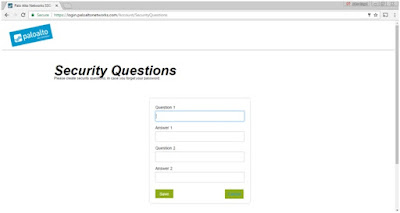


No comments:
Post a Comment